Tiered Installation
This topic describes how to set up the Chef Infra Server with a single back end and multiple load-balanced frontend servers.
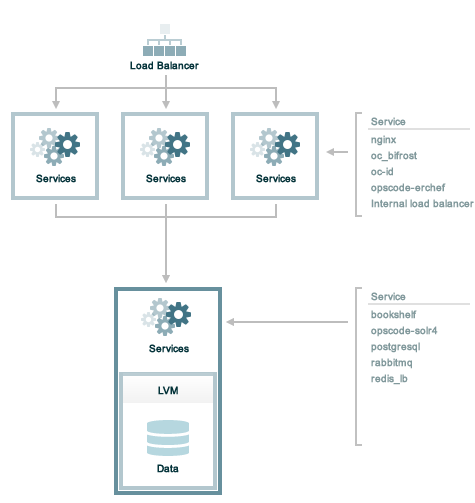
Prerequisites
Before installing the Chef Infra Server software, perform the following steps:
- The backend server must be accessible from each frontend server. A virtual IP address is created and managed by the Chef Infra Server, but will also need to be added to the DNS so that all machines in the tiered configuration may access it.
- Persistent data on the backend Chef Infra Server is primarily composed of cookbook files and directories. Separate disks should be dedicated entirely to storing this data prior to installing the Chef Infra Server.
- Load-balancing should be used with frontend servers, along with a
DNS entry for the virtual IP address used for load balancing. This
virtual IP address is added to the chef-server.rb file as the
api_fqdn. - All required ports must be open. See the Firewalls section (below) for the list of ports. All connections to and from the Chef Infra Server are accomplished via TCP. Refer to the operating system’s manual or your systems administrators for instructions on how to configure to ports, if necessary.
- The hostname for the Chef Infra Server must be an FQDN, including the domain suffix, and must be resolvable by the backend and frontend servers. See Hostnames, FQDNs for more information.
chef-server-ctl reconfigurewill not bind thebackend_vipto the backend server. The easiest thing to do is just definebackend_vipas the already configured main IP address of the backend system. If you need to use an additional address, it will need to be configured and bound on the system beforechef-server-ctl reconfigureis run.
Basic Hardware Requirements
For a tiered deployment, your backend server should support the following hardware requirements:
- 64-bit architecture
- 8 total cores (physical or virtual)
- 16GB RAM
- Fast, redundant storage (SSD/RAID-based solution)
- 50 GB/backend server (SSD if on premises, Premium Storage in Microsoft Azure, EBS-Optimized GP2 in AWS)
- 1 GigE NIC interface
- A back-end server; all other systems will be front-end servers.
Disk Configuration
Persistent data on the backend server of the Chef Infra Server is primarily composed of cookbook files and directories. Separate disks should be dedicated entirely to storing this data prior to installing the Chef Infra Server. These disks should be part of a SSD or hardware RAID-based solution that ensure redundancy and high IOPS. This configuration guide assumes that:
- ~50GB of raw, unpartitioned disk space is available. Disk space should scale up with the number of nodes that the backend server is managing. A good rule to follow is to allocate 2 MB per node.
- The disk space presents as a single device. For example:
/dev/sdb. - The storage is added to a volume group named
opscodeand is presented to the Chef Infra Server by mounting on/var/opt/opscodebefore a reconfiguration
The following commands properly set up disk configuration on the backend server:
pvcreate /dev/sdb
and:
vgcreate opscode /dev/sdb
and:
lvcreate -l 80%VG -n tiered opscode
Mount Storage Device
To build and mount the storage device on the backend server, do the following:
Create the file system. For example, an
ext4type namedtiered:mkfs.ext4 /dev/opscode/tieredthen:
mkdir -p /var/opt/opscodeand then:
mount /dev/opscode/tiered /var/opt/opscode
Backend
Use the following steps to set up the backend Chef Infra Server:
Download the packages from Chef Downloads. For Red Hat and CentOS 6:
rpm -Uvh /tmp/chef-server-core-<version>.rpmFor Ubuntu:
dpkg -i /tmp/chef-server-core-<version>.debAfter a few minutes, the Chef Infra Server will be installed.
Create a file named chef-server.rb that is located in the
/etc/opscode/directory. See the chef-server.rb section below for an example of the settings and values that are required.
chef-server.rb
The chef-server.rb file that is located in the /etc/opscode/ directory
describes the topology of the tiered configuration. On the backend
server, create a file named chef-server.rb and save it in the
/etc/opscode/ directory.
Add the following settings to the chef-server.rb file:
Define the topology type:
topology "tier"Define the backend server:
server "FQDN", :ipaddress => "IP_ADDRESS", :role => "backend", :bootstrap => trueReplace
FQDNwith the FQDN of the server andIP_ADDRESSwith the IP address of the server. The role is a backend server is"backend".Define the backend virtual IP address:
backend_vip "FQDN", :ipaddress => "IP_ADDRESS", :device => "eth0"Replace
FQDNwith the FQDN of the server. ReplaceIP_ADDRESSwith the virtual IP address of the server. The:deviceparameter should be the ethernet interface to which the virtual IP address will bind. This is typically the public interface of the server. In a typical tiered install, the config here could also be just the main FQDN and IP address that are already configured for the backend. Runningchef-server-ctl reconfigurewill not bind thebackend_vipaddress to an interface, this must be done on startup of the machine.Define each frontend server:
server "FQDN", :ipaddress => "IP_ADDRESS", :role => "frontend"Replace
FQDNwith the FQDN of the frontend server. ReplaceIP_ADDRESSwith the IP address of the frontend server. Set:roleto"frontend".Add separate entry in the chef-server.rb file for each frontend server.
Define the API FQDN:
api_fqdn "FQDN"Replace
FQDNwith the FQDN of the load balanced virtual IP address, which should be equal to the FQDN for the service URI that is used by the Chef Infra Server. FQDNs must always be in lowercase.Reconfigure the Chef Infra Server and the Chef management console (standalone and frontend group members of a High Availabilty installation):
chef-server-ctl reconfigure
Frontend
For each frontend server, use the following steps to set up the Chef Infra Server:
Install the Chef Infra Server package. For Red Hat and CentOS 6:
rpm -Uvh /tmp/chef-server-core-<version>.rpmFor Ubuntu:
dpkg -i /tmp/chef-server-core-<version>.debAfter a few minutes, the Chef Infra Server will be installed.
Create the
/etc/opscode/directory, and then copy the entire contents of the/etc/opscodedirectory from the primary backend server, including all certificates and the chef-server.rb file.Reconfigure the Chef Infra Server and the Chef management console (standalone and frontend group members of a High Availabilty installation):
chef-server-ctl reconfigureStart the Chef Infra Server:
chef-server-ctl start
On a single frontend server, create an administrator and an organization:
Run the following command to create an administrator:
sudo chef-server-ctl user-create USER_NAME FIRST_NAME LAST_NAME EMAIL 'PASSWORD' --filename FILE_NAMEAn RSA private key is generated automatically. This is the user’s private key and should be saved to a safe location. The
--filenameoption will save the RSA private key to the specified absolute path.For example:
sudo chef-server-ctl user-create janedoe Jane Doe janed@example.com 'abc123' --filename /path/to/janedoe.pemRun the following command to create an organization:
sudo chef-server-ctl org-create short_name 'full_organization_name' --association_user user_name --filename ORGANIZATION-validator.pemFor example:
sudo chef-server-ctl org-create 4thcafe 'Fourth Cafe, Inc.' --association_user janedoe --filename /path/to/4thcafe-validator.pemThe name must begin with a lower-case letter or digit, may only contain lower-case letters, digits, hyphens, and underscores, and must be between 1 and 255 characters. For example:
4thcafe.The full name must begin with a non-white space character and must be between 1 and 1023 characters. For example:
'Fourth Cafe, Inc.'.The
--association_useroption will associate theuser_namewith theadminssecurity group on the Chef Infra Server.An RSA private key is generated automatically. This is the chef-validator key and should be saved to a safe location. The
--filenameoption will save the RSA private key to the specified absolute path.
Enable Features
Enable additional features of the Chef Infra Server! The packages may be downloaded directly as part of the installation process or they may be first downloaded to a local directory, and then installed.
Use Downloads
The install subcommand downloads packages from
https://packages.chef.io/ by default. For systems that are not behind
a firewall (and have connectivity to https://packages.chef.io/), the
Chef management console package can be installed as described below:
- Chef Manage
Use Chef management console to manage data bags, attributes, run-lists, roles, environments, and cookbooks from a web user interface.
On each front end server in the Chef Infra Server configuration, run:
chef-server-ctl install chef-managethen:
chef-server-ctl reconfigureand then:
chef-manage-ctl reconfigureTo accept the Chef MLSA:
sudo chef-manage-ctl reconfigure --accept-licenseThis updates the Chef Infra Server and creates the
/etc/opscode-manage/secrets.rbfile. When running the Chef management console 1.11 (or higher), copy thesecrets.rbfile in the/etc/opscode-managedirectory on one of the frontend servers to the same directory on each of the other frontend servers, and then rerunchef-manage-ctl reconfigureso the copied/etc/opscode-manage/secrets.rbfile gets used correctly.
Use Local Packages
Use the install subcommand with the --path option to install the Chef Manage (chef-manage) add-on for Chef Infra Server.
sudo chef-server-ctl install PACKAGE_NAME --path /path/to/package/directory
For example:
sudo chef-server-ctl install chef-manage --path /root/packages
The chef-server-ctl command will install the first chef-manage
package found in the /root/packages directory.
Reference
The following sections show an example chef-server.rb file and a list of the ports that are required by the Chef Infra Server.
chef-server.rb
A completed chef-server.rb configuration file for a four server tiered Chef Infra Server configuration, consisting of:
| FQDN | Real IP Address | Role |
|---|---|---|
| be1.example.com | 192.0.2.0 | backend |
| fe1.example.com | 192.168.4.2 | frontend |
| fe2.example.com | 192.168.4.3 | frontend |
| fe3.example.com | 192.168.4.4 | frontend |
| chef.example.com | load balanced frontend VIP | |
| be.example.com | 192.168.4.7 | load balanced backend VIP |
Looks like this:
topology "tier"
server "be1.example.com",
:ipaddress => "192.0.2.0",
:role => "backend",
:bootstrap => true
backend_vip "be.example.com",
:ipaddress => "192.168.4.7",
:device => "eth0"
server "fe1.example.com",
:ipaddress => "192.168.4.2",
:role => "frontend"
server "fe2.example.com",
:ipaddress => "192.168.4.3",
:role => "frontend"
server "fe3.example.com",
:ipaddress => "192.168.4.4",
:role => "frontend"
api_fqdn "chef.example.com"
Firewalls
All of the ports used by the Chef Infra Server are TCP ports. Refer to the operating system’s manual or site systems administrators for instructions on how to enable changes to ports, if necessary.All services must be listening on the appropriate ports. Most monitoring systems provide a means of testing whether a given port is accepting connections and service-specific tools may also be available. In addition, the generic system tool Telnet can also be used to initiate the connection:
telnet HOST_NAME PORT
127.0.0.1
address. This ensures that all of the services are available to the Chef
Infra Server, in the event that the Chef Infra Server attempts to
contact itself from within a front or back end machine. All ports should
be accessible through the loopback interface of their respective hosts.Backend
For back-end servers in a tiered Chef Infra Server installation, ensure
that ports marked as external (marked as yes in the External
column) are open and accessible using any firewalls that are in use:
| Port | Service Name, Description | External |
|---|---|---|
80, 443, 9683 | nginx The nginx service is used to manage traffic to the Chef Infra Server, including virtual hosts for internal and external API request/response routing, external add-on request routing, and routing between front- and back-end components.Note Port 9683 is used to internally load balance the oc_bifrost service. | yes |
9463 | oc_bifrost The oc_bifrost service ensures that every request to view or manage objects stored on the Chef Infra Server is authorized. | |
9200 | elasticsearch The elasticsearch service is used to create the search indexes used for searching objects like nodes, data bags, and cookbooks. (This service ensures timely search results using the Chef Infra Server API; data that is used by the Chef platform is stored in PostgreSQL.) | |
5432 | postgresql The postgresql service is used to store node, object, and user data. | |
16379 | redis_lb Key-value store used in conjunction with Nginx to route requests and populate request data used by the Chef Infra Server. | |
4321 | bookshelf The bookshelf service is an Amazon Simple Storage Service (S3)-compatible service that is used to store cookbooks, including all of the files—recipes, templates, and so on—that are associated with each cookbook. | |
8000 | opscode-erchef The opscode-erchef service is an Erlang-based service that is used to handle Chef Infra Server API requests to the following areas within the Chef Infra Server:
|
Frontend
For front-end servers, ensure that ports marked as external (marked as
yes in the External column) are open and accessible using any
firewalls that are in use:
| Port | Service Name, Description | External |
|---|---|---|
80, 443, 9683 | nginx The nginx service is used to manage traffic to the Chef Infra Server, including virtual hosts for internal and external API request/response routing, external add-on request routing, and routing between front- and back-end components.Note Port 9683 is used to internally load balance the oc_bifrost service. | yes |
9463 | oc_bifrost The oc_bifrost service ensures that every request to view or manage objects stored on the Chef Infra Server is authorized. | |
9090 | oc-id The oc-id service enables OAuth 2.0 authentication to the Chef Infra Server by external applications, including Chef Supermarket. OAuth 2.0 uses token-based authentication, where external applications use tokens that are issued by the oc-id provider. No special credentials—webui_priv.pem or privileged keys—are stored on the
external application. | |
8000 | opscode-erchef The opscode-erchef service is an Erlang-based service that is used to handle Chef Infra Server API requests to the following areas within the Chef Infra Server:
|